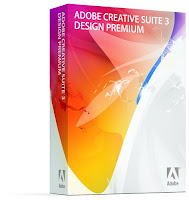 This information may be very useful for Adobe CS3 for mac users. If you notice that custom brushes are are as laggy and slow as they used to be in Cs2 and you want to enhance their speed read below.
This information may be very useful for Adobe CS3 for mac users. If you notice that custom brushes are are as laggy and slow as they used to be in Cs2 and you want to enhance their speed read below.VM BUFFERING IN PHOTOSHOP CS3 On Macintosh computers, Photoshop can directly access up to about 3.5GB. When there is more than 3.5GB of document data, Photoshop writes data to its scratch files as necessary. On a computer with 4GB or less of RAM, the data is transferred directly between the scratch files on disk and the Photoshop RAM. On a computer with more than 4GB of RAM, Photoshop tells the operating system to use the extra RAM as a buffer for the Photoshop scratch file. In this case, when document data no longer fits in the 3.5GB of Photoshop RAM and is written to the scratch file, the operating system stores it in the extra RAM and can retrieve it from there much faster than it could be read from disk. This lets Photoshop take advantage of more than 4GB of RAM to significantly increase performance with very large documents.
When this scratch file buffering is turned on with Mac OS X v.10.3 or 10.4, the operating system periodically pauses execution of Photoshop for up to several seconds at a time. This can cause problems when painting. Installing the plug-in causes Photoshop to disable the buffering so the pauses do not occur. It also means that Photoshop only takes advantage of the 3.5GB of RAM it can directly access, so performance with very large documents will decrease.
VM BUFFERING OPTIONAL PLUG-INS
You can chose for Photoshop to disable or force VM Buffering via two optional plug-ins. If you use very large documents and have no problems with pauses during painting, you should install the force VM Buffering plug-in. If you do not use very large documents or have problems with pauses during painting, we recommend that you install the Disable VM Buffering plug-in.
To install either of the VM Buffering optional plug-ins:
Make sure the Adobe Photoshop application is not currently running.
Install the plug-in by dragging it into the Plug-Ins folder inside the Adobe Photoshop CS3 folder. The full path is: /Applications/Adobe Photoshop CS3/Plug-Ins.
Launch Photoshop. The VM Buffering plug-in(s) will be loaded
Adobe Photoshop CS3 VM Buffering Optional Extensions plug inWhen this scratch file buffering is turned on with Mac OS X v.10.3 or 10.4, the operating system periodically pauses execution of Photoshop for up to several seconds at a time. This can cause problems when painting. Installing the plug-in causes Photoshop to disable the buffering so the pauses do not occur. It also means that Photoshop only takes advantage of the 3.5GB of RAM it can directly access, so performance with very large documents will decrease.
VM BUFFERING OPTIONAL PLUG-INS
You can chose for Photoshop to disable or force VM Buffering via two optional plug-ins. If you use very large documents and have no problems with pauses during painting, you should install the force VM Buffering plug-in. If you do not use very large documents or have problems with pauses during painting, we recommend that you install the Disable VM Buffering plug-in.
To install either of the VM Buffering optional plug-ins:
Make sure the Adobe Photoshop application is not currently running.
Install the plug-in by dragging it into the Plug-Ins folder inside the Adobe Photoshop CS3 folder. The full path is: /Applications/Adobe Photoshop CS3/Plug-Ins.
Launch Photoshop. The VM Buffering plug-in(s) will be loaded
Post Title
→Mac CS3 Brush Performance
Post URL
→http://reang-blogs.blogspot.com/2007/07/mac-cs3-brush-performance.html
Visit Cakes and Body Girl Wallpaper for Daily Updated Cakes and Body Girl Wallpaper Collection




No comments:
Post a Comment